Voter Merge#
I remember the first time we did a voter merge piece, it solved endless problems for campaign managers. But... and there's always a 'but', what if you were operating in one of the countries which don't use Voter ID's? (We merged on the basis of you having a Voter ID).
Well, we finally have some good news - No Voter ID, No Problem!
Ecanvasser Voter Merge will allow you import and merge new files without a Voter ID.
Breaking this down simply - each aspiring candidate or one already in office likely has a voter database. A voter database is a database containing information on voters for the purpose of assisting a political party or an individual politician, in their canvassing, Get out the vote (GOTV) efforts and areas of their constituency work. As you can imagine, this is a very fluid document, people move away, people die and people come of voting age all the time, so this needs to be constantly updated and amended.
To do so efficiently without Voter ID's, it is best to familiarize yourself with the following:
When you upload any Voter File after your first, you can assign column headings as you had previously. In doing so, you will want to ensure that you include:
- First & Last Name (and Date of Birth if possible)
- All Address/House information (including Precinct)
When you select Import, you will be presented with two options:
- New
- Merge
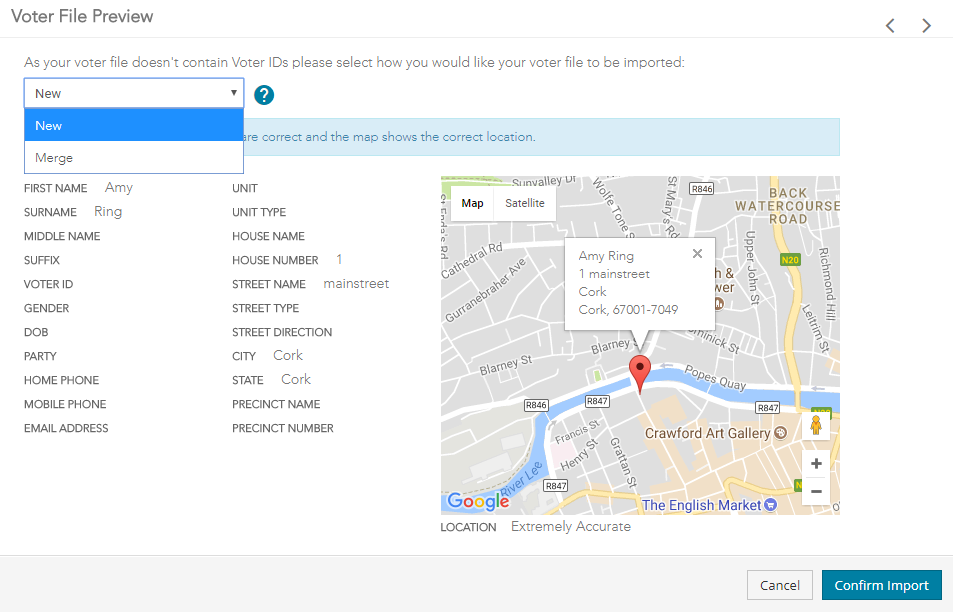
New
This is appropriate when the import of your new file is not expected to mess up your existing data - all voters contained will simply be added as new voters.
An example of this would be if you had been using Ecanvasser for some time as a candidate for Local Council but then wished to continue to use the same campaign for a run at Regional Assembly or National Parliament. You might have already had Precinct 1 uploaded to your campaign, and now wish to add Precincts 2 through 6.
Merge
Inversely to the above, in this situation your boundaries haven't changed at all, so you'll expect a lot of conflicts.
This is appropriate when you're updating a single voter file that you expect to mostly overlap. Where it's particularly useful is if you receive an updated Voter File for your area every month/year.
So basically:
- A name and address from the new file match those of the new file, no action will be taken.
- A voter is present on the new register, and no voter of that name was present on the old register, they will be created and added.
- A voter is present in the new register, and a voter of the same name existed in the old register but at a different address, a conflict will arise.
Encountering a Conflict
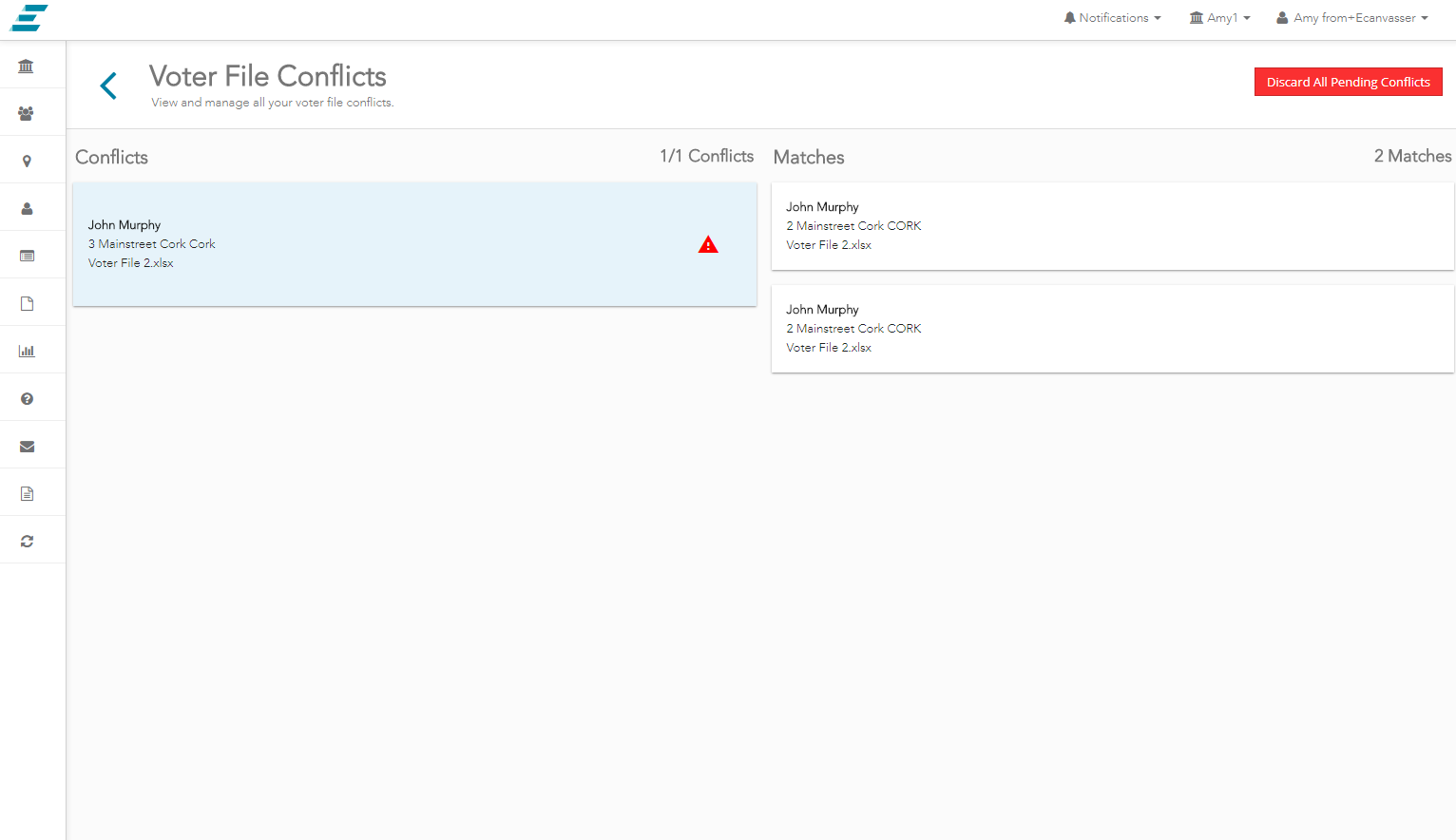
If something pops up as a conflict, go click on the notification to view the conflicts page.
Down the left-hand side of the screen, you will see all conflicts from your recent merge. When you click on any of these, you will be presented with potential resolutions on the right-hand side.
For example, Mr. John Murphy lived in House A on the old register, but he doesn't live there on the new register, but another Mr. John Murphy lives in House B on the new register.
When we select Mr. John Murphy on the left-hand side, we must choose whether to merge him into the previous record (all data will be kept, and the old Mr. John Murphy will move house), or simply to enter our Mr John Murphy as a new voter, while also keeping the old entry.
This does involve some level discretion, as it is impossible for any system to automatically know if two people are the same based solely on name and address. You can, however, take a few steps to ensure such conflicts are resolved in as accurate a manner as possible:
- Cross-reference household occupants - if we check and see that the old Mr. Murphy lived with a Terry Smith; and that this is the same but both are at a different address in the new file, we can say with a high-level degree of certainty that we should merge these voters.
- Check if we have contact information for the old version of Mr. Murphy; perhaps we can contact him to confirm his current address.
- Members of your local organization can use local knowledge to help point you in the right direction.
Once you resolved conflicts as outlined above, you'll have to make some tougher judgment calls as to how to proceed with the remaining few outliers:
- Keep both the old and new John Murphy and potentially have a duplicate entry.
- Merge the old into the new and potentially have canvass data attached incorrectly.
- Insert the new Murphy, and delete the old one.
Deleting Old Voters
Once you've completed your merge, you might have a few stragglers from your old file still in your database that you wish to remove (for example, if we took the third option in the above paragraph).
Clearing up your database is simple - all voters in your Ecanvasser campaign are tied to a Voter File, specifically the newest file they were present on. As such, if you'd like to identify the potential duplicates, those who have moved out of the area, etc. and delete, simply:
- Navigate to the People tab
- Filter for your Old Voter File
- Select All Voters
- Bulk Delete
Effectively what you're doing in this situation is deleting all of the voters who have been removed from the electoral register since you last updated (usually due to a death, or a person having moved and re-registered outside of your area).
Interested in becoming a leader in 2018? Contact Ecanvasser




.svg)
.png)


.svg)
.svg)