Facebook Ads for Political Campaigns
Running political Facebook advertising in the run-up to an election is one of the most basic of campaign strategies, but it's often a tactic that many campaigns still get wrong. The use of social media for political campaigns as an advertising outlet is more prevalent than ever. Here we're going to share with you the basic steps of getting your first political Facebook campaign up and running so your political advertising will be effective.
First though, let’s take a look at why you might do this. The main reason for running an ad campaign is to get your campaign messaging out to your voters. Facebook is still the best community outreach because it has the greatest reach among potential voters and it can be targeted very specifically by voter locations, demographics and interests. The other reason we always recommend FB as a starting point for social media ads is that it is really easy to use and, once you are set up you can push out ads very quickly in response to changing campaign issues.
What do You Need?
1. Firstly, you will need to set up a political Facebook page for your campaign and, ideally, a website for your campaign.
2. You will need to create a Facebook Business Manager for your Facebook page. FB Business Manager is the tool you will use to create audiences, ads and also where you can update your payment method for these ads.
3. You will need a budget and a credit card. It is best practice to set a monthly budget for your Facebook advertising.
4. You will need some creative assets; campaign photos, a profile picture, other images that you use for your campaign or even a video. The image size recommendations for FB ads are 1200X628 pixels, i.e. a landscape image.
Voter Targeting
Building the Perfect Audience
Targeting voters for election races are best done through geolocation, this helps build your voter file to further refine your political targeting. You can manage an ad so that it sends to people in the areas that you want it delivered, which can be your entire electoral district or part thereof. You can filter the type of person it is sent to by demographics such as age, gender and so on. The most accurate filter, is filtering your audience by interests; you can send your ad to people with a declared interest in e.g. conservative politics, or environmental issues and so on. Combining these filters creates a target audience tailored to your campaign. Sending your ad to this target audience shares your message to the right people who will potentially vote for you.
An essential part of setting up Facebook ads for your political campaign is building your Facebook Custom audiences. These are simple groups of Facebook users that you can create through a number of ways. Don't ever be doubtful as to whether you should bother building your Audiences, as they are important for you to be successful with ads and they provide rigor to your ad-building process as a whole.
There are three prominent sources for you to start building these audiences:
1. Your database of voters/citizens
2. Visitors to your website
3. Engagers of your FB properties, e.g.: Page, Ads, etc.
Once you have built an audience from one of these sources you can then create a Lookalike audience that builds a much larger audience for you automatically. This Lookalike audience is similar to the core audience but widens the net of your advertising significantly.
Let’s go through an Audience set up and see what the steps are for you in setting up each of these types.
Step 1
In your Facebook Business Manager go to the top left drop down bar and choose Audience. This brings you to your Audiences page. Here you can hit the blue "Create Audience" button. Choose Custom Audience from the dropdown.
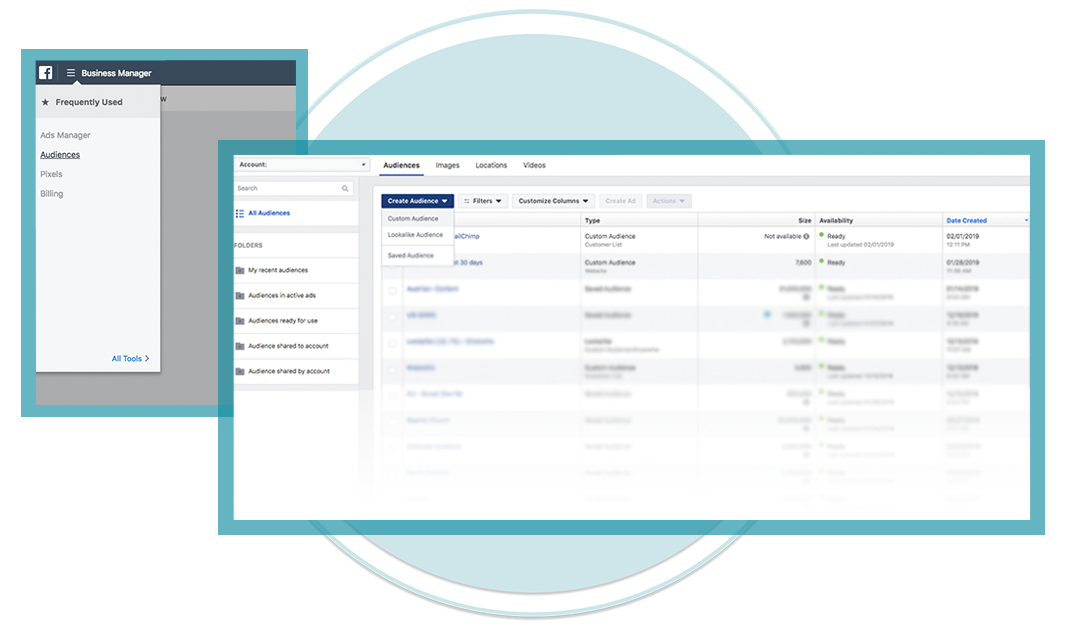
Step 2
You can now see the five options for creating this custom audience. We will go through the three most beneficial options for creating your audience; Customer File, Website Traffic & Engagement.
Firstly, let’s take a look at Customer File. This allows you to import your own database or import contacts from your Mailchimp account (if you have one). Once uploaded, Facebook will scan these databases and try to match that data with Facebook profiles to find these contacts on Facebook. This does take time to process.
The information you will want to have in your files will be; email address, name, phone number, city, etc. There are great guides to importing databases that pop up on Facebook Business Manager as you are going through the process, but rest assured it is a very simple importer and doesn’t require you to do anything other than hit the import button!
You will be asked to title the audience you are creating so try to be as clear as possible so that you know who is in this audience and you can use it again and again.
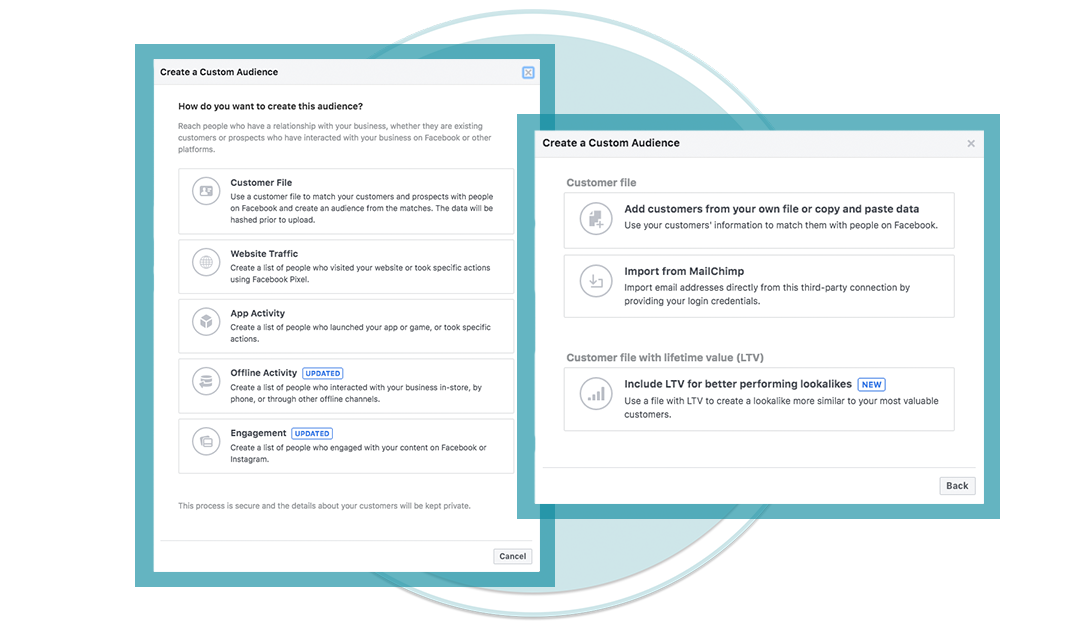
Website Traffic: If you have an FB pixel (i.e., tracking code) installed on the pages of your website you can now choose this method to create an audience. This is, perhaps, one of the best ways to create an audience because it is constantly changing and it is made up of people who have shown an interest in you by visiting your site. It will allow you to retarget people with your message and ensure that they do not forget about you. If you need help in getting the FB pixel installed, go to the person that created your website.

Engagement: This is a great way of capturing people who have engaged with your Facebook presence. You can choose to create an audience from people that have engaged with a video, a lead form, a canvass ad, your FB page (all your posts included), your Instagram account or an event you created. It is similar to the website retargeting method and can yield better results for you as this is a ‘warm audience’. It is self-explanatory how to set it up and just requires a couple of clicks to get it going.
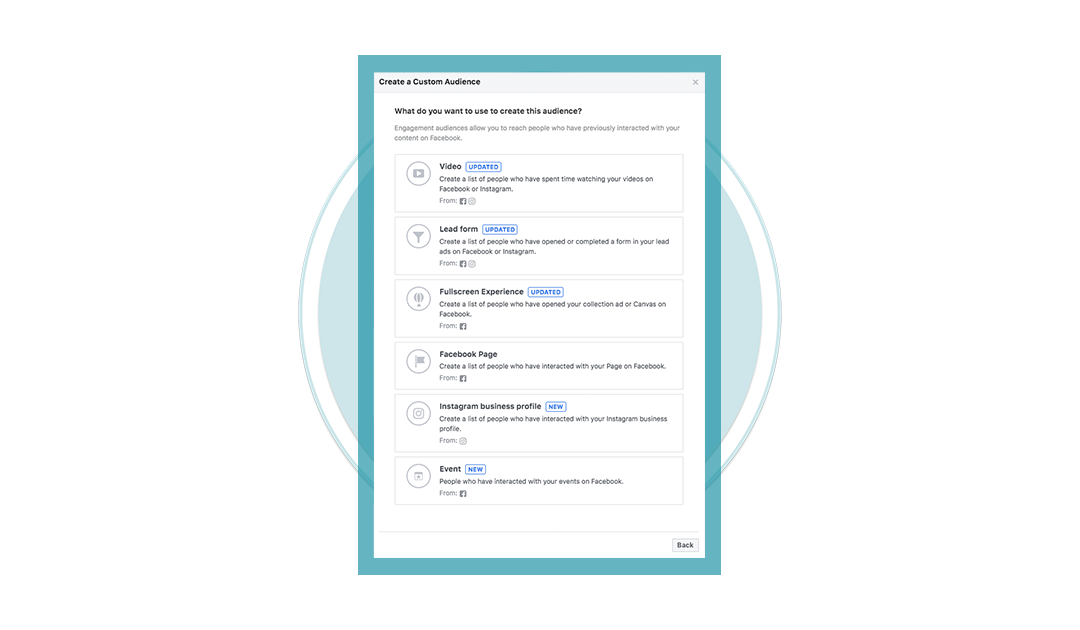
Step 3
Expand with lookalikes: Once you have named the audience and imported you will see it appear in your list of audiences and it will usually say "Populating", so you know it isn’t ready for use yet. When it is ready for use you can then create an ad campaign that delivers to that audience. If you want your ads to go to people that share similar characteristics to those in your audience then you can simply click the audience tick box (as in the diagram) and choose to Create Lookalike from the drop-down menu. This will allow you to expand your audience reach. When creating a lookalike audience remember it is territory specific, e.g. US, and you will also have the option to make the lookalike very broad or quite specific based on whether you choose Level 1 to Level 10.
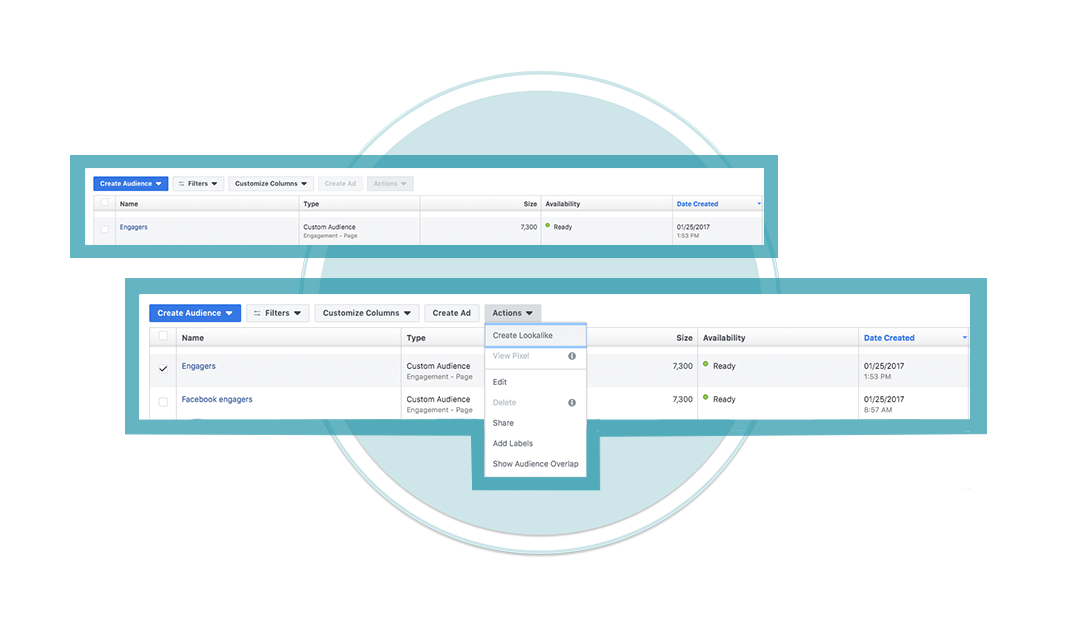
Step 4
Figure out who you want to target: Have a plan of action with audiences. Try to map out what demographics you want to have custom audiences for in advance. Do not create audiences on a whim and forget who they are. Try to have, at least one retargeting audience.
Consider creating audiences based on the voter targeting you have already identified, that way you will have a way to reach out to those targets in advance of field operations.
Designing Your Ad
With your Facebook page set-up, your audiences created and ready to go, you can go to Ads Manager and create your ad. When you are in Ads Manager click the green "Create" button in the top left corner. This will open the "Quick Creation" window where you can title your Campaign, Ad Set (where the targeting happens) and the Ad (where the ad creation/design happens).
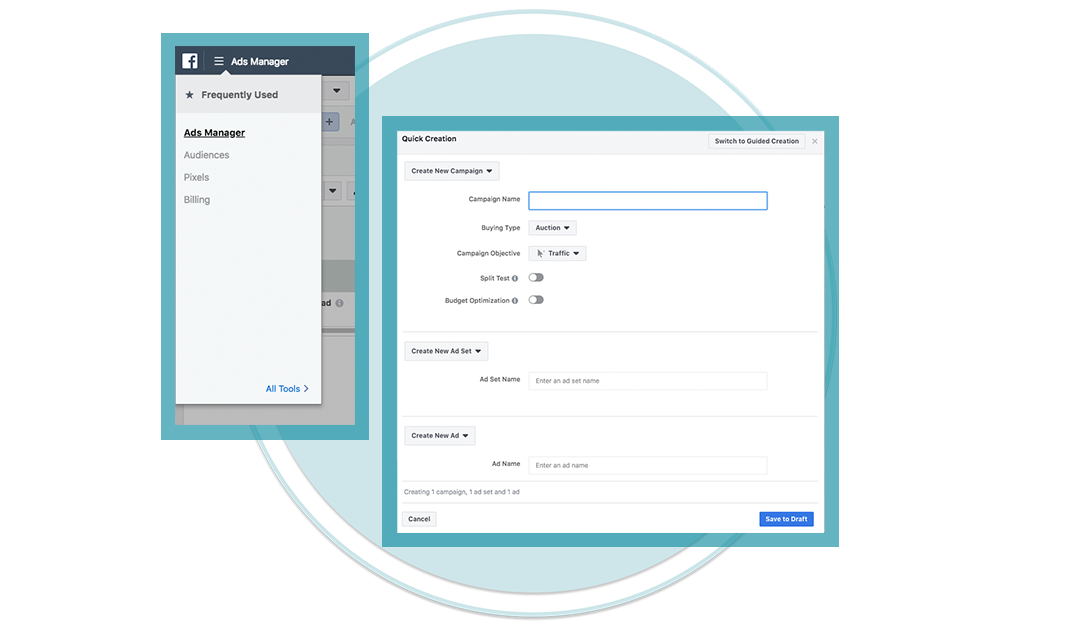
Campaign Objective: This is a very important part of the creation process. Choosing a campaign objective optimises your advert. There are many objectives for campaigns, these are broken down into Awareness, Consideration and Conversion. We would recommend one of two options, for your initial campaigns at least, either Brand Awareness or Traffic.
With these two options you are either placing your ad in front of many people, many times (Brand Awareness) or sending people to your website (Traffic). Both of these options will have a knock on effect in generating reach, awareness of your message and providing your audience with more information on your campaign.
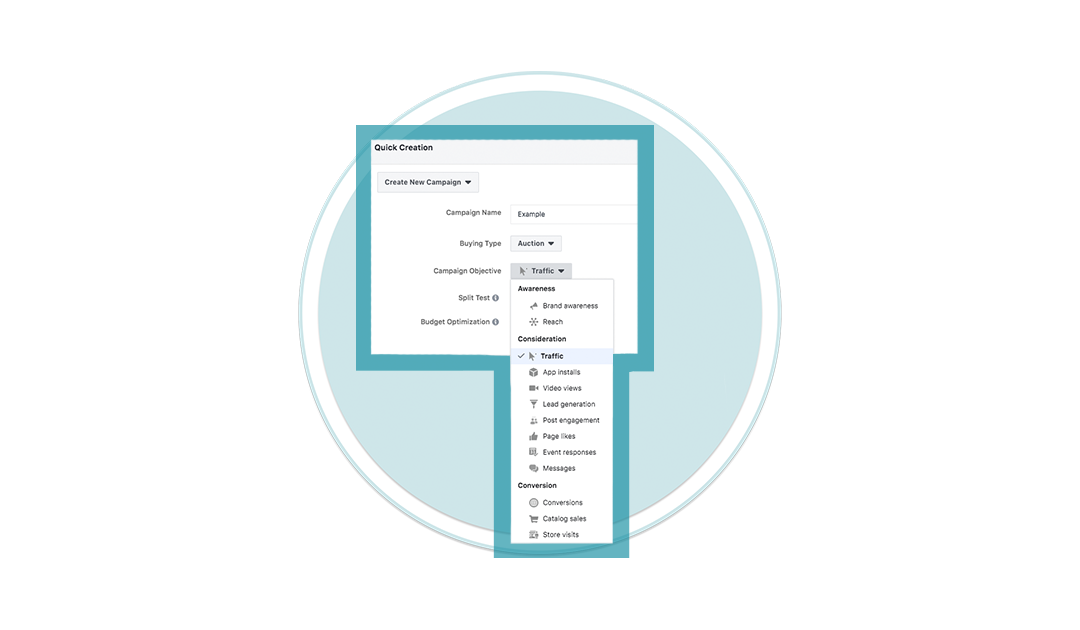
Ad Set: In the Ad Set section Facebook will ask you to define your schedule, budget, audience and ad placement. When selecting your ad schedule keep in mind the times that your audience will be most active on social media. We recommend setting a budget to lifetime with a start and a finish date so that you can spend your budget evenly over the timeframe you choose and also you can track your budget spending easily.
When you are defining your audience, start by targeting your based on location; selecting a country, state, city, postcode, address or congressional district. Then choose age, gender, and language of your audience if this is relevant to your campaign. After these are decided you can target based on demographic elements and interests, for example, you can narrow your focus to specific job titles, employers, interests and so on. You can add in multiple demographics into one ad campaign until you are happy you have matched the profile of your voters accurately. In this section you can also choose a custom or lookalike audience that you created earlier.
Next you will select where your ad will be placed. Facebook gives you many options for this including places on Facebook, Instagram, Audience Networks and Messenger. Based on the audience you are targeting and where they will spend most of their time on social media select the appropriate locations for your ad to be placed.

Ad: The last section to be completed is the Ad section. This is where you insert the image, text and headlines. You will want to have a clear idea of the message you are trying to deliver and have distilled this down to a headline (3 words) and two short sentences explaining this. You can also have a call-to-action button or text here in order to get potential voters to take an action to support you. If you already have a post on your page that you think will catch the eye of your supported you can chose this existing post as your ad.
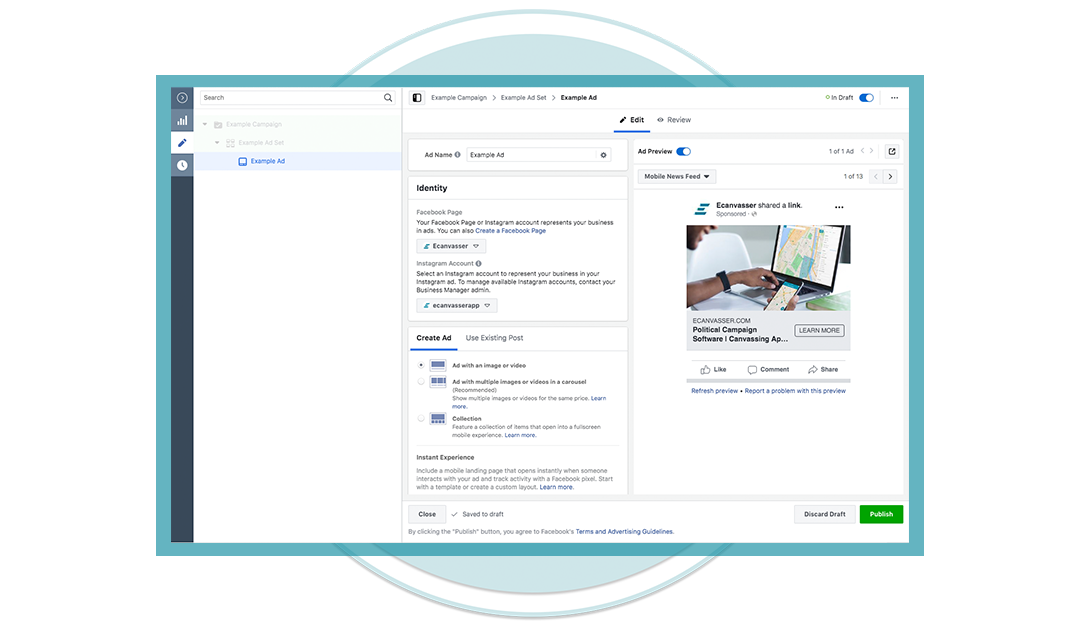
Finally, when all of these sections are completed, click the "Publish" button on the bottom right hand corner of the screen. Your ad will be sent to Facebook HQ to be reviewed before they approve it and send it out to your target audience. Below is an example of what an ad looks like.
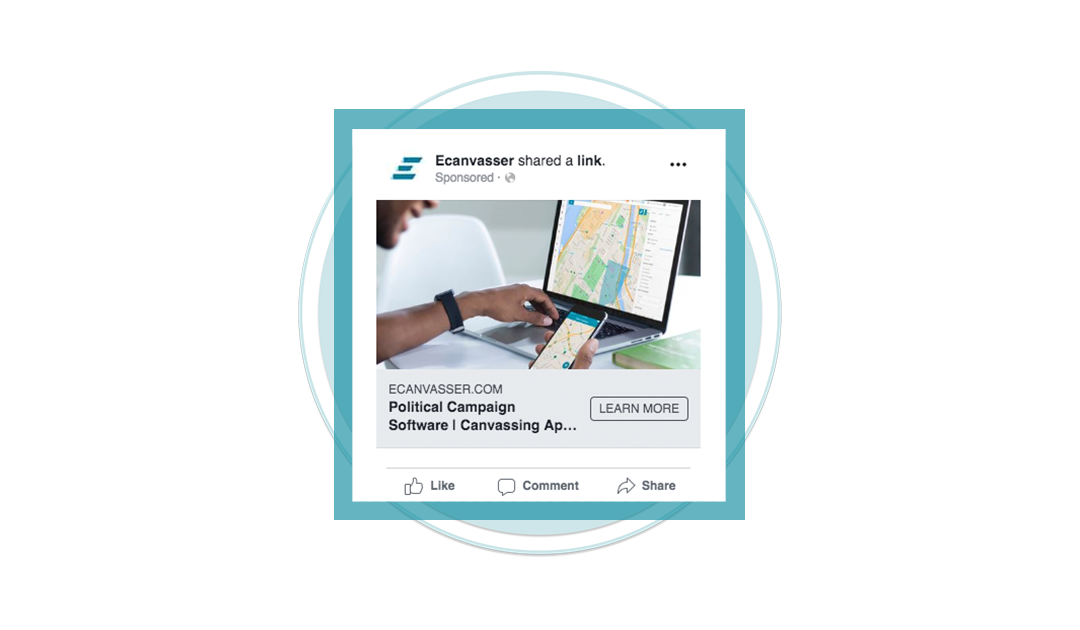
Stopping or Pausing An Advertisement
Every FB ad must, at some point, come to an end, and here we want to take a look at when that should be shut off and why.
Stopping a Facebook Ad
Firstly, let us just say how simple it is to stop or pause an ad in FB. All you need to do is toggle your ad to Off with the little blur button and then click "review and publish on the top right hand corner of Ads Manager. This then freezes your ad metrics in time, so you can come back and compare to a subsequent ad and gain some insight.
Why you might stop a Facebook Ad
There are any number of reasons why you might stop or pause an ad. You might run out of political funding within your budget, the ad may not be performing as you’d like, or you might just have a policy of running ads for a set period of time. If you continue to serve an ad to the same audience, then you can expect a gradual decrease in the efficiency of the ad over time. For this reason, we recommend you should be doing a full review of ad performance, at least on a weekly basis, so as to avoid wasting budget.
Metrics To Look Out For
Performance metrics to keep an eye on with regard to ads are the CPR (Cost Per Result) figure, which you should try to keep below $2, the number of clicks and CTR which you would expect to be over 1% at least, and, of course, the conversion rate (the metric by which you decide an ad visitor did the thing you wanted them to do, for example, Donated, Signed up for info, etc). The cost per acquisition CPA refers to the amount of money spent on an ad campaign divided by the number of conversions you had. If a CPA figure of, say, $50 is achieved, then you have to decide whether that conversion is worth the amount paid. Usually, you will have a target figure for the CPA in advance of the ad launching.
Learning From Ads
There are a lot of learnings that can come from a Facebook ad campaign and they all require you to be on top of the ad metrics as they come back, as well as setting the ads up to test assumptions. For example, I might want to test whether a certain message is hitting home with voter demographics, so I set up two ads with the same image and copy, but I send them to women and men separately. Then I track the key metrics for each campaign such as CPR, CTR, CPA and so on, to see which target group responds better. This is a very clear test, but you can also be testing content messaging and images from week to week and learn a lot about what hits home with your audience.
The huge advantage of Facebook advertising for your political campaign is that your results and learnings will give you the information you need to create better ads, and also a clear idea of what campaign messaging works and an understanding of your voters. Never be disappointed by an ad campaign that doesn’t yield great results, there is always a pot of gold at the end of the rainbow! Having a political digital marketing team can maximize your use of Facebook Ads for your campaign and ensure all campaign strategies align with the digital sphere.
Read our latest release, The Beginners Guide to Political Campaign Strategies where Ecanvasser details how a political operation, regardless of the size of the race, requires a lot of planning and thorough research.
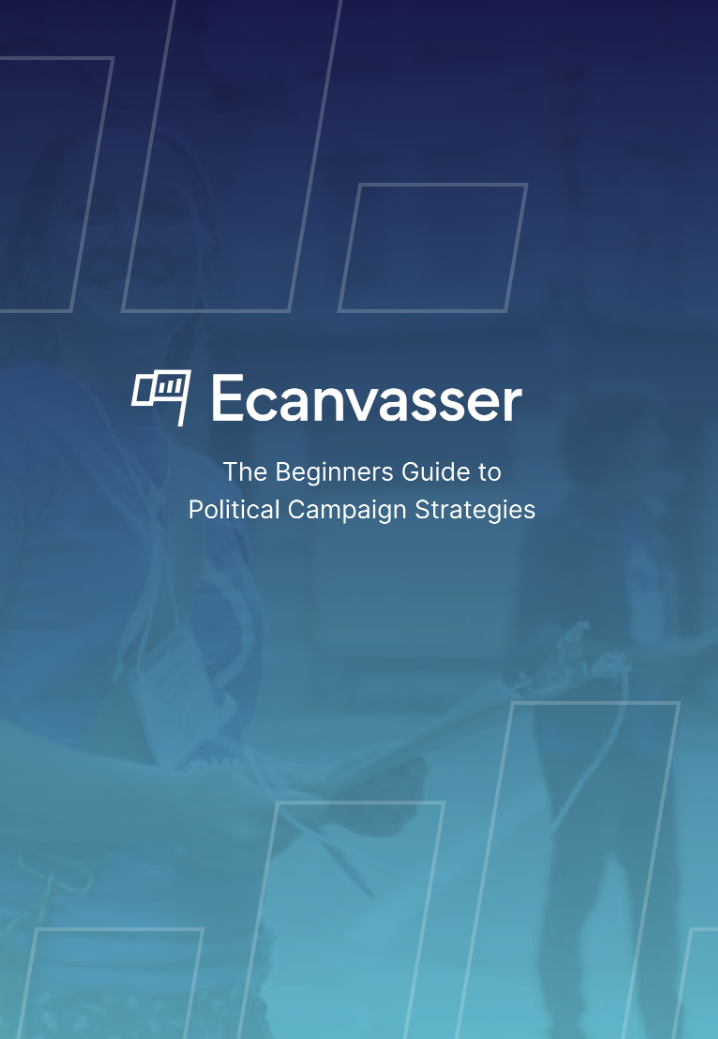
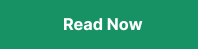




.svg)



.svg)
.svg)